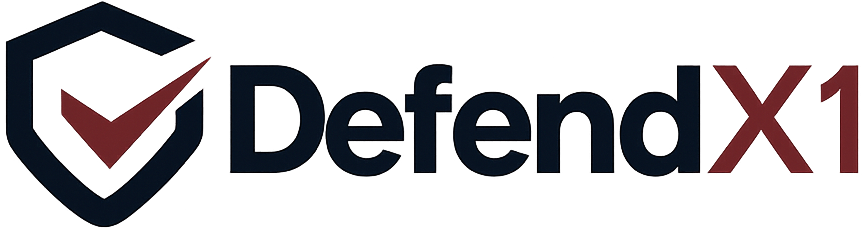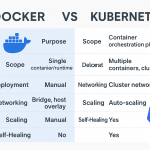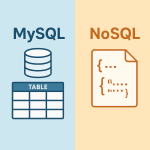WordPress currently powers more than 40% of websites across the internet. While its ease of use and flexibility make it a top choice, its widespread adoption also makes it a common target for cyber threats. From brute force attempts and SQL injection to malware and vulnerable plugins, WordPress sites face a wide range of attacks.
This guide will cover essential tips and strategies to keep your WordPress site secure in 2025 — from protecting login pages to server-level defenses, plugin recommendations, and automation tips.
2. Why Securing WordPress Is Crucial
🔐 A Data Breach Can Be Costly
One security incident can expose personal data, damage customer trust, and result in financial setbacks.
🦠 Malware Spreads Quickly
Compromised WordPress sites are often used to distribute malicious code, phishing pages, or carry out DDoS attacks.
📉 Risk of Google Blacklisting
Sites infected with malware can be flagged by Google, leading to a sharp drop in SEO performance and traffic.
⚠️ Legal Consequences
Inadequate data protection may lead to violations of regulations like GDPR or HIPAA, depending on your location.
3. Common Security Vulnerabilities in WordPress
Knowing the key areas of risk helps you defend your site more effectively.
-
Weak Login Credentials
Attackers often use automated scripts to guess usernames and passwords. -
Outdated Plugins and Themes
Unsupported or outdated software can contain exploitable flaws. -
Exposed Admin Panel
The default/wp-adminpath is widely known and targeted frequently. -
Incorrect File Permissions
Improper permission settings can give hackers unauthorized access to your site. -
Code Injection (SQL/XSS)
Poorly validated input fields can allow attackers to insert malicious scripts or commands.
4. Top 15 Best Practices to Protect Your WordPress Site
-
Update Regularly
Keep your core WordPress files, themes, and plugins updated. Enable automatic updates where possible. -
Use Strong, Unique Passwords
Leverage password managers to generate and store complex credentials. -
Limit Login Attempts
Install tools like Limit Login Attempts Reloaded to prevent brute force attacks. -
Enable Two-Factor Authentication (2FA)
Use 2FA with an app or email verification for added login protection. -
Customize the Login URL
Replace the default login page with a unique URL using plugins like WPS Hide Login. -
Turn Off File Editing in Dashboard
Add this towp-config.phpto block in-dashboard file edits:
define('DISALLOW_FILE_EDIT', true);
-
Protect wp-config.php
Move this file above the web root and set it to read-only. -
Use HTTPS
Install an SSL certificate (free from Let’s Encrypt) to encrypt user sessions. -
Manage User Roles Carefully
Only assign necessary permissions to each role to limit risk. -
Regular Malware Scans
Use tools like Wordfence, Sucuri, or MalCare to detect malicious changes. -
Add Security Headers
Configure headers likeContent-Security-PolicyandX-Frame-Optionsvia.htaccessor your web server. -
Disable XML-RPC
Unless required, disable XML-RPC by adding:
add_filter('xmlrpc_enabled', '__return_false');
-
IP Restriction for Admin Access
Limit access to/wp-login.phpby IP address:
<Files wp-login.php>
Order Deny,Allow
Deny from all
Allow from YOUR_IP_ADDRESS
</Files>
-
Change Database Table Prefix
Avoid usingwp_— choose a custom prefix likesecure_orxyz123_. -
Install a Web Application Firewall (WAF)
Tools like Cloudflare and Sucuri WAF block harmful traffic before it reaches your site.
5. Recommended WordPress Security Plugins
-
Wordfence Security
Includes firewall, malware scanning, and real-time traffic monitoring. -
iThemes Security
Offers 30+ security features, including password policies and file change detection. -
Sucuri Security
Great for post-hack cleanup, notifications, and paid firewall/CDN protection. -
WP Fail2Ban
Integrates with your server’s Fail2Ban to block brute force attempts. -
All In One WP Security
Comprehensive plugin covering user accounts, file system protection, and login security.
6. Securing the WordPress Admin Area
✅ Custom Login URL
Use plugins to obscure the default login path.
✅ Restrict Dashboard Access
Limit access to /wp-admin by user roles or IP addresses.
✅ Add CAPTCHA
ReCAPTCHA helps block bots from attempting to log in.
✅ Auto-Logout Idle Sessions
Automatically log out inactive users to avoid session hijacking:
function auto_logout() {
?>
<script>
setTimeout(function() {
window.location.href = "<?php echo wp_logout_url(); ?>";
}, 900000); // 15 minutes
</script>
<?php
}
add_action('admin_footer', 'auto_logout');
7. Server-Level Security Enhancements
🛡️ .htaccess Tweaks
# Hide directory contents
Options -Indexes
# Block access to wp-config
<files wp-config.php>
order allow,deny
deny from all
</files>
🔐 Use ModSecurity
Enable this Apache module for rule-based HTTP filtering.
📁 SFTP/SSH Only
Disable FTP and only allow secure, encrypted file transfers.
🚫 Fail2Ban Protection
Blocks IPs based on suspicious activity patterns.
🌐 CDN with Built-In Firewall
Cloudflare offers bot management, DDoS mitigation, and more.
8. Backup & Recovery Plans
🗂️ Top Backup Tools
-
UpdraftPlus: Cloud backups with scheduling
-
BlogVault: Incremental and real-time backups
-
Jetpack Backup: Automated backups with quick restore
💡 Best Practices
-
Store backups on external platforms
-
Test backups regularly
-
Keep multiple versions available
9. Real-Time Security Monitoring
📝 Track User Activity
Use plugins like WP Activity Log to monitor changes and logins.
📧 Receive Alerts
Get notified instantly about suspicious events through plugins.
🖥️ Monitor Site Uptime
Services like Uptime Robot or Pingdom alert you if your site goes offline.
⚙️ Set Custom Alert Triggers
Be alerted for:
-
Too many failed logins
-
File alterations
-
New user creation
-
Theme or plugin modifications
10. Final Thoughts
Security on WordPress isn’t a one-time setup. It’s an ongoing responsibility that evolves alongside emerging threats. Following the best practices in this guide can drastically reduce your vulnerability to attacks.
Whether you’re running a personal project or a large-scale business site, a proactive security strategy will save time, money, and stress in the long run. Start with strong passwords, firewalls, regular updates — and build from there.